How do I set my product prices in my own rates for different currencies?
Step 1: Log in to Your Selar Account
- Go to Selar's official website.
- Log in using your merchant credentials.
Step 2: Access the Creator Profile Dashboard
- Once logged in, you will arrive at your dashboard, where you can manage your products and settings.
Step 3: Navigate to Settings Area
- Locate the Store Currency Settings option in the menu.
- Click on it to proceed.
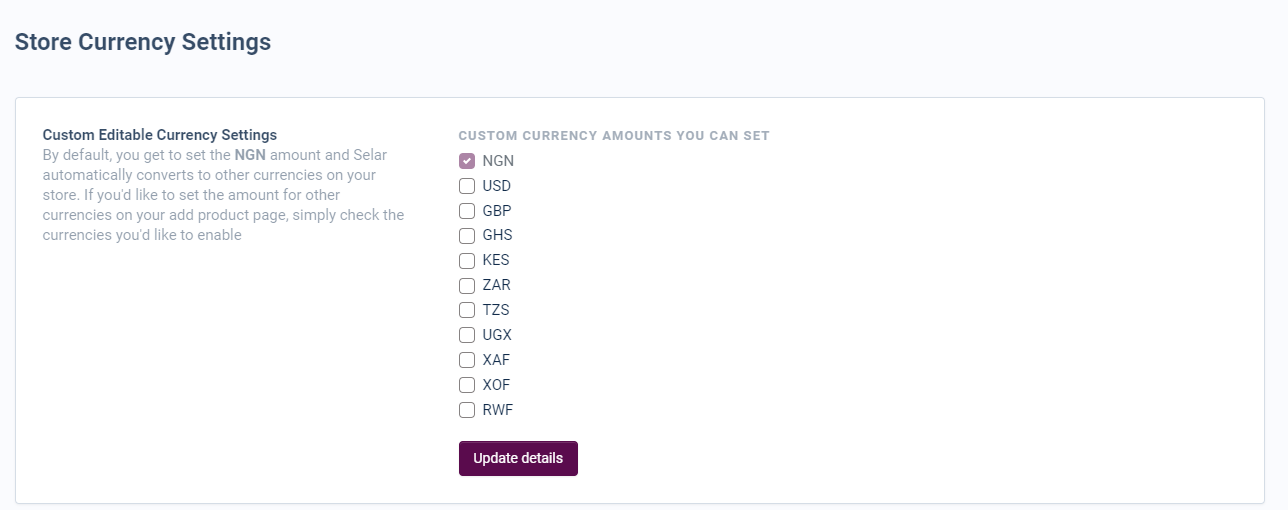
Step 4: Select the Currency Pair
- In the Currency Settings section, view the list of currency pairs.
- Select the specific pair by ticking the box next to the currency.
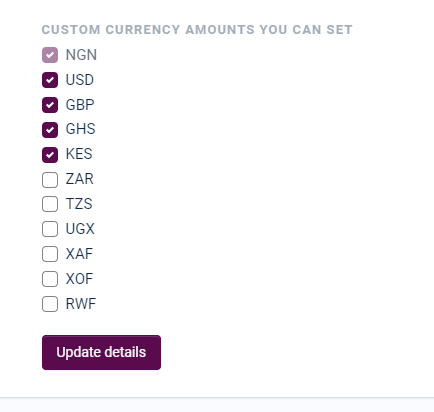
Step 5: Set Your Custom Rates
- Enter your desired rates for the selected currency pair.
Step 6: Save Your Changes
- Click the Update Details button to confirm your changes.
Step 7: Update Product Prices
- Go back to your dashboard and select Products.
- Choose All Products and edit each product to set your own prices for each selected currency.
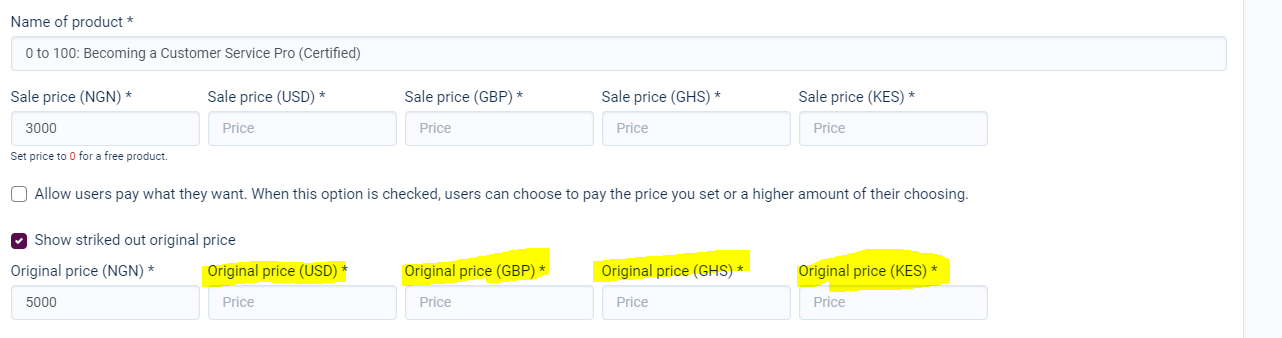
Step 8: Verify Your Prices
- Conduct thorough testing to ensure your product prices reflect the custom rates you've set.
- Note: Any currency for which you haven’t manually entered a price will display as 0 on your store, meaning customers will access those products for free. Ensure you set prices for all selected currencies for each product.
| Any currency that you did not manually enter price for will be displayed as 0 on your store which means customers will get access for FREE. This means you must set price for all the currencies you selected. This should be done for EACH of your product as this settings affects the entire store.
Step 9: Test Your Prices on Your Store Home
- Visit your store link to test product prices in each currency you have configured.
- Confirm that the prices accurately reflect the rates you set.
Conclusion:
With these steps, you can easily configure custom currency rates for different currency pairs on Selar. This level of customization empowers you to fine-tune your pricing strategy and cater to customers in various regions without relying on the auto-convert system. Remember to periodically review and update your rates to remain competitive and adaptable to market fluctuations. If you encounter any issues or have further questions, don't hesitate to reach out to Selar's support team for assistance.
Related Articles
How to set up delivery prices for physical products.
Have you ever encountered the inconvenience of purchasing a product, only to find out later that you need to pay an additional fee for delivery? At Selar, we value a seamless shopping experience for both sellers and customers. To enhance transparency ...How to set delivery prices for physical products
Welcome! This guide will help you set up delivery prices for your physical products. Important Note Selar does not handle delivery for merchants, but we can help you charge customers for delivery to specific locations. Steps to Set Up Delivery Prices ...How to Default to Selar Auto Convert Rates
One of our standout features is the multi-currency system, designed to improve your selling experience. With our Selar Auto-convert process, product prices are automatically displayed in the customer’s local currency based on their location. But ...Checklist for product listing on the Affiliate Network
To ensure that your product meets the standards for the Selar Affiliate Network, the following criteria must be met: 1. Clear Product Images: Ensure that your product has high-quality and clear images that showcase its features effectively. 2. Clear ...Will Selar promote my product?
Promotion Responsibility Selar does not promote your products for you. As a merchant, it's your responsibility to share your store and product links with potential customers. Sharing Your Links Copy your store/product links and share them on your ...