How to access a Course bought on Selar
Congratulations on your course purchase through Selar! To ensure a smooth access process, we've outlined the steps for you to follow. Whether you're accessing the course for yourself or sharing it with someone else, this guide will help you navigate through the process effortlessly.

Before diving into the steps, it's important to note that the individual who clicks on the "Access Course" button first will be automatically linked to the purchase. If you're purchasing the course on behalf of someone else, it's recommended to share the receipt link with them instead of accessing it yourself.
Step 1: Create an Account or Log In
- Visit www.selar.co and click on the "Start Selling" button.
- This will either lead you to create a new account or log in to your existing Selar account.
Step 2: Switch to "Customer Profile"
After successfully logging in, locate the option to switch your account mode.
Click on "Customer Profile" within your profile settings.

Step 3: Access the "My Purchases" Tab
- In the customer profile, navigate to your dashboard.
- Look for the "My Purchases" tab and click on it.
Step 4: Locate Your Course
In the "My Purchases" section, find a list of products associated with your email address.
Your purchased course will be among the listed items.
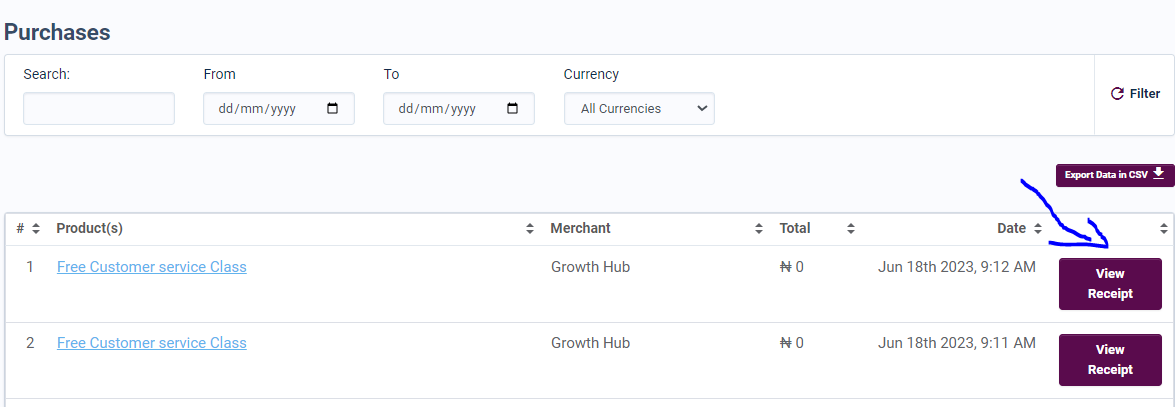
Step 5: View Receipt and Access the Course
Identify your purchased course and click on the "View Receipt" option.
This will direct you to a receipt page with relevant details.
On this page, click the button to access your course.
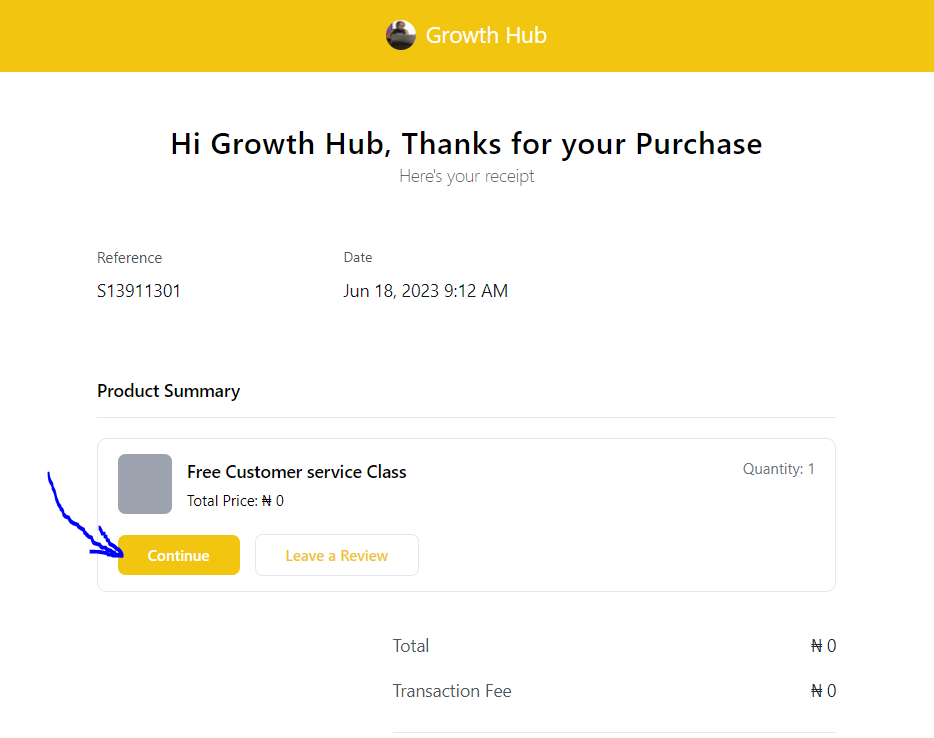
Step 6: Enjoy Your Course
- After clicking the access button, your course will open in your browser.
Optimal Browsing Experience:

For the best browsing experience while taking your course, we recommend using Google Chrome as your browser.
Additional Resources:
If you'd like a visual walkthrough, we've provided a video guide on how to access your Selar course or ebook purchase. This video can provide further clarity and assistance throughout the process.
Conclusion:
With this comprehensive guide, you're now equipped to effortlessly access your purchased course on Selar. Whether you're accessing it for yourself or sharing the experience with someone else, following these steps will ensure a seamless journey into your course content.
With this comprehensive guide, you're now equipped to effortlessly access your purchased course on Selar. Whether you're accessing it for yourself or sharing the experience with someone else, following these steps will ensure a seamless journey into your course content.
Happy learning!
Related Articles
Course Certificate on Selar
Great news! Merchants can now issue certificates upon course completion. Here’s how to set it up: Access the Edit Product Page Go to the course you wish to edit and open the Edit Product page. Enable Certificate Option In the Options dropdown, check ...How to manually give access to your course on Selar
If you have a customer who made a payment outside of Selar and you wish to grant them access to their purchase on the Selar platform, follow these two simple steps: Step 1: Grant Access via Email Create a 100% Discount Coupon Generate a coupon that ...How can an affiliate access Selar's affiliate network
Follow these steps to become an affiliate and start earning commissions: Step 1: Login or Register 1. Log in to Your Selar Account Go to Selar Login and enter your credentials. 2. Register for a New Account If you don’t have an account, visit Selar ...How to hide the course curriculum on the product page of a course product
If you want to hide your course curriculum on the course product page, follow these steps: Go to Your Dashboard: Visit your Selar dashboard and click on "All Products" or go directly to this link. Select Your Course: Find the course you want to edit. ...How can I access my affiliate link?
To access your affiliate link on Selar, click on “My account” —> select “Dashboard” —> Select “Affiliates” —> COPY YOUR LINK Here is the simple link for this https://selar.co/me/affiliatelinks Alternatively, you can ask the merchant of the product to ...