How to collect Customer Phone Number during Checkout
Introduction:
As a creator using Selar, it's important to gather valuable information from your users. This information can serve marketing purposes and enhance future communication. By default, Selar collects Customer Name and Email Address. However, you also have the option to collect the user's phone number during checkout. Follow these steps to implement this feature on your product or store:
Access Your Creator Profile Dashboard:
Begin by logging in to your Selar account. Once logged in, navigate to your creator profile dashboard. You can access it by visiting: https://selar.co/me/dashboard.
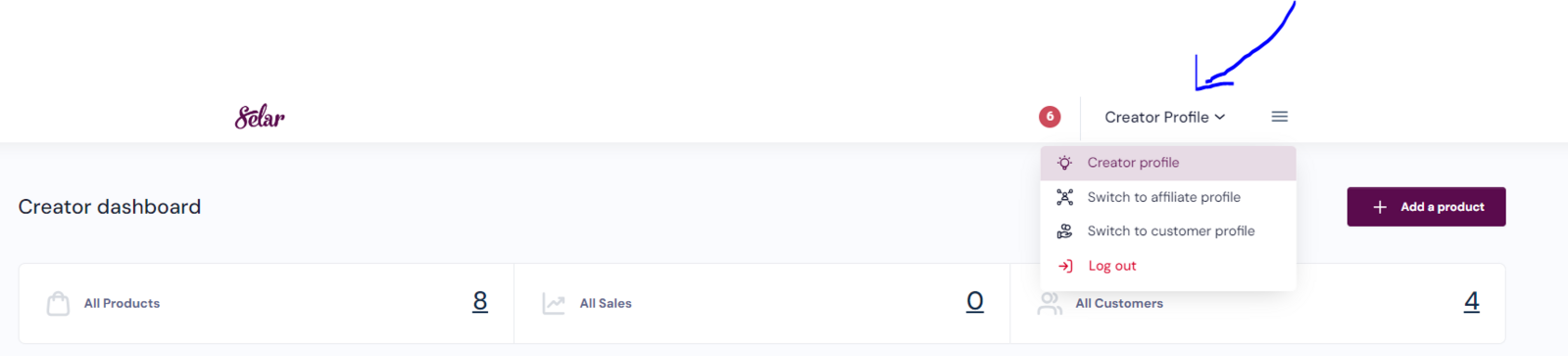
Open the Menu Bar and Access Settings:
On your dashboard, look for the three horizontal lines at the top corner (often called the "hamburger" icon). Click on this icon to open the menu bar. Scroll down within the menu until you find the "Settings" option.
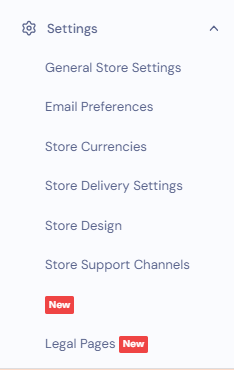
Navigate to General Store Settings:
Within the "Settings" section, click on "General Store Settings." Scroll further down to reach the miscellaneous settings area for your store.
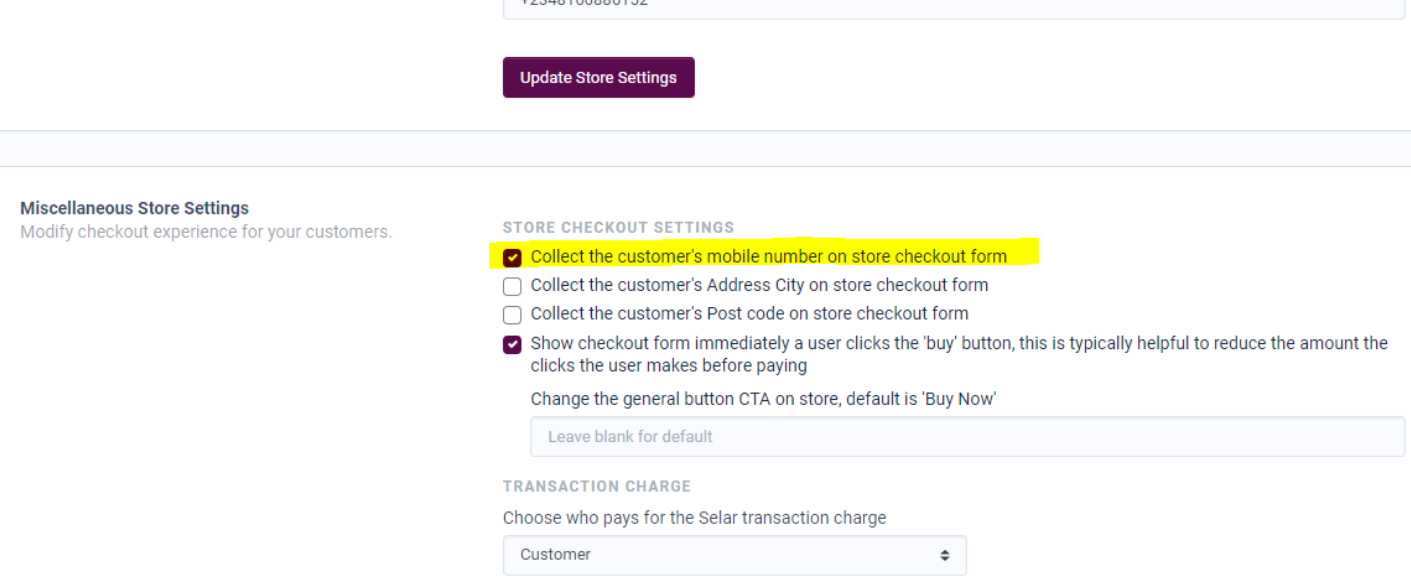
Select the Desired Option:
Look for the option titled "Collect the customer's mobile number on store checkout form" under the store settings area. Click on this option to enable the collection of customers' mobile numbers during checkout.
Save Your Changes:
After selecting the desired option, don't forget to save your changes. This ensures that the new setting is applied to your store.
By following these steps, you'll be able to collect additional customer information, such as mobile numbers, during the checkout process. This can be valuable for future communication and marketing efforts. Utilize this feature to enhance your engagement with customers on Selar.
As a creator using Selar, it's important to gather valuable information from your users. This information can serve marketing purposes and enhance future communication. By default, Selar collects Customer Name and Email Address. However, you also have the option to collect the user's phone number during checkout. Follow these steps to implement this feature on your product or store:
Access Your Creator Profile Dashboard:
Begin by logging in to your Selar account. Once logged in, navigate to your creator profile dashboard. You can access it by visiting: https://selar.co/me/dashboard.
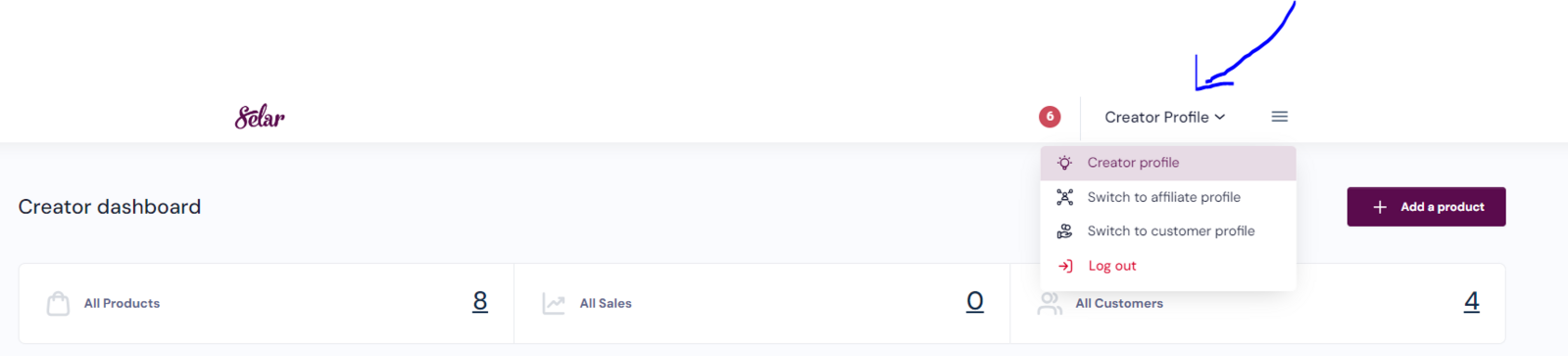
Open the Menu Bar and Access Settings:
On your dashboard, look for the three horizontal lines at the top corner (often called the "hamburger" icon). Click on this icon to open the menu bar. Scroll down within the menu until you find the "Settings" option.
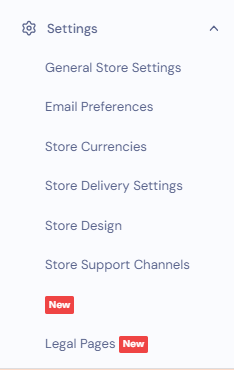
Navigate to General Store Settings:
Within the "Settings" section, click on "General Store Settings." Scroll further down to reach the miscellaneous settings area for your store.
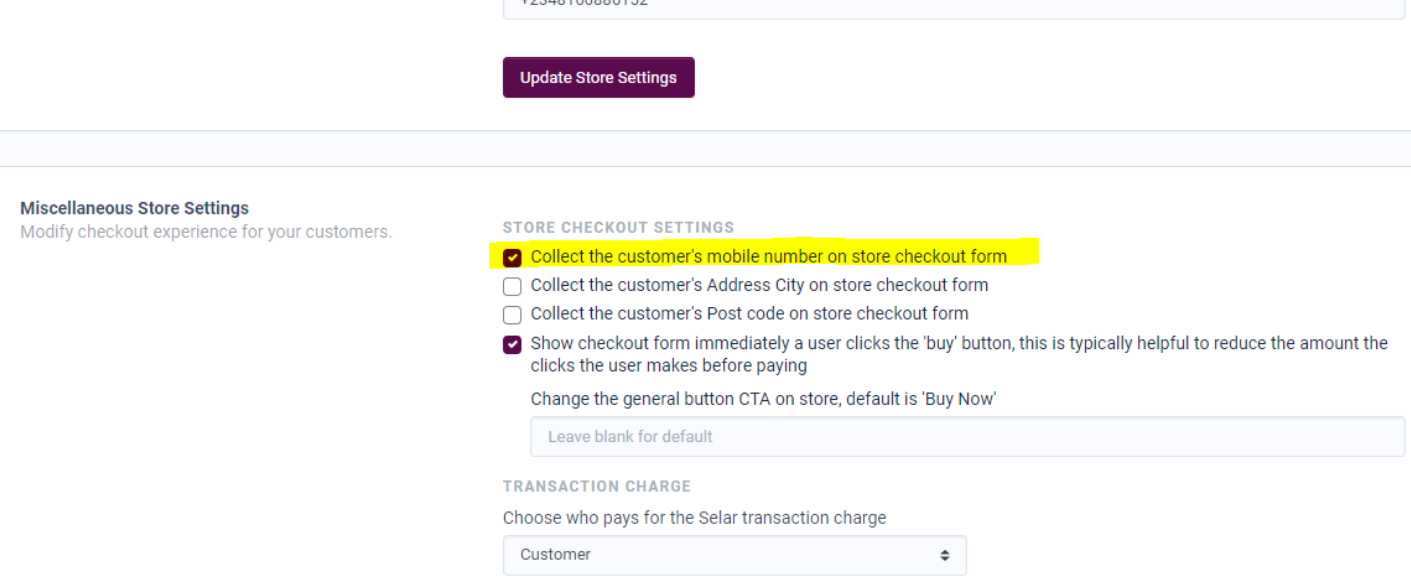
Select the Desired Option:
Look for the option titled "Collect the customer's mobile number on store checkout form" under the store settings area. Click on this option to enable the collection of customers' mobile numbers during checkout.
Save Your Changes:
After selecting the desired option, don't forget to save your changes. This ensures that the new setting is applied to your store.
By following these steps, you'll be able to collect additional customer information, such as mobile numbers, during the checkout process. This can be valuable for future communication and marketing efforts. Utilize this feature to enhance your engagement with customers on Selar.
Related Articles
How to collect phone number
Merchants can request for phone number from customers when they are in the check out page, about to make purchase. To request for phone number, kindly visit the [General store settings](https://selar.co/me/settings/store) page, scroll down and ...Why can't I withdraw from my Selar wallet?
KYC (Know Your Customer) Process for Reactivating Your Selar Account Hello there! Every now and then, our compliance team conducts reviews of businesses on Selar to ensure they comply with our terms and conditions. Your wallet may have been ...Abandoned Transaction
Did you get amail on "Abandoned transaction" A number of reasons are responsible for abandoned transaction notifications, First, is that whenever a customer clicks on “buy now” on any of your products, our system considers that a transaction has ...Deactivated Merchants
Hi there! Every now and then, our compliance team checks businesses on Selar to ensure they are compliant with our terms and conditions for use, your account might get deactivated during this review due to a need for KYC/B on your business type. Here ...How to manually give access to your course on Selar
If you have a customer who made a payment outside of Selar and you wish to grant them access to their purchase on the Selar platform, follow these two simple steps: Step 1: Grant Access via Email Create a 100% discount coupon: Generate a coupon that ...