How to give a review on Selar
Before you can give a review, it is assumed that you have purchased a product and has consumed such product or service. If you have, this article is for You!
When a customer purchase a product on selar, they get sent the link to their receipt to the email inputted when purchasing the product.
In this receipt, there is a button to access the product, depending on the product, also there is another button that says "Leave a review".
After consuming the product, kindly go back to the receipt which you can find in your email box or in _the purchases_ section on dashboard.
Once you get your receipt, please navigate to the "Leave a review" button and drop your hopefully awesome reviews!
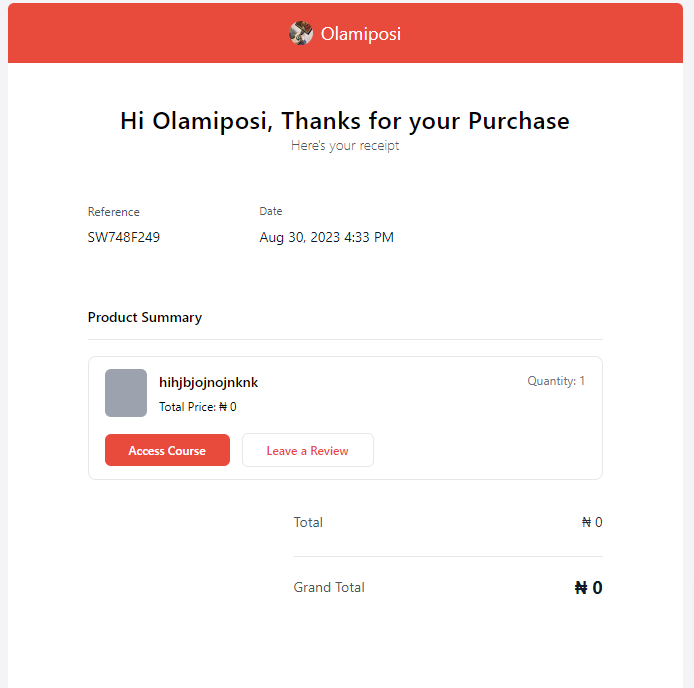
When a customer purchase a product on selar, they get sent the link to their receipt to the email inputted when purchasing the product.
In this receipt, there is a button to access the product, depending on the product, also there is another button that says "Leave a review".
After consuming the product, kindly go back to the receipt which you can find in your email box or in _the purchases_ section on dashboard.
Once you get your receipt, please navigate to the "Leave a review" button and drop your hopefully awesome reviews!
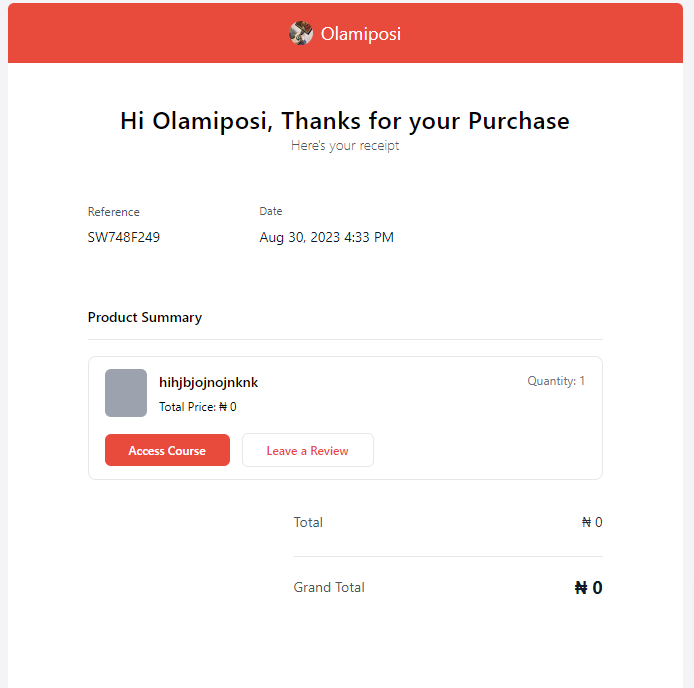
Related Articles
How to leave a review for a product on Selar?
How to leave a review (Customer) Customer needs to open their product reciept and there would be a button to 'leave a review" To find your reciept, please click here >>https://selar.co/me/purchases<<Leave a Review
Hello to you, Now, your customers can leave a review for your product on Selar. To do this, you need to enable reviews on your store settings page https://selar.co/me/settings/store How to leave a review (Customer) Customer needs to open their ...How to manually give access to your course on Selar
If you have a customer who made a payment outside of Selar and you wish to grant them access to their purchase on the Selar platform, follow these two simple steps: Step 1: Grant Access via Email Create a 100% discount coupon: Generate a coupon that ...Why can't I withdraw from my Selar wallet?
KYC (Know Your Customer) Process for Reactivating Your Selar Account Hello there! Every now and then, our compliance team conducts reviews of businesses on Selar to ensure they comply with our terms and conditions. Your wallet may have been ...How to List Your Products on the Selar Affiliate Marketplace
To list your products on our affiliate marketplace, where affiliates can promote and sell them for a commission, please follow these steps: Go to the “All Products” Section Log in to your Selar dashboard and navigate to the "All Products" section. ...