How to set up Terms and Condition for my Selar Store?
Thank you for choosing Selar as your platform for selling products or services. Clear policies are vital for both you and your customers. Follow these steps to set up your Delivery and Refund Policy using the Legal Pages area on your dashboard. Settings Link
Steps to Set Up Your Policy
Log In
- Go to www.selar.co and log in with your credentials.
Access Your Creator Profile Dashboard
- Click on the three horizontal lines (hamburger icon) in the top right corner to open the dropdown menu.
 3. Navigate to Settings
3. Navigate to Settings- Click on Settings to reveal more options.
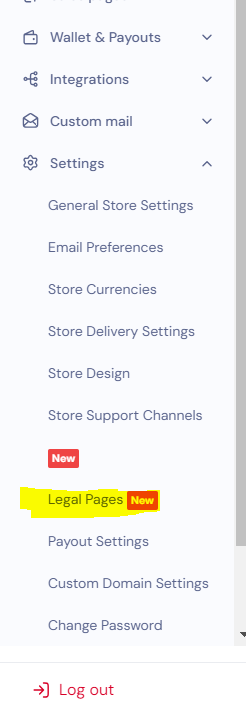
4. Locate the Legal Pages Settings
- Find and click on the Legal Pages Link
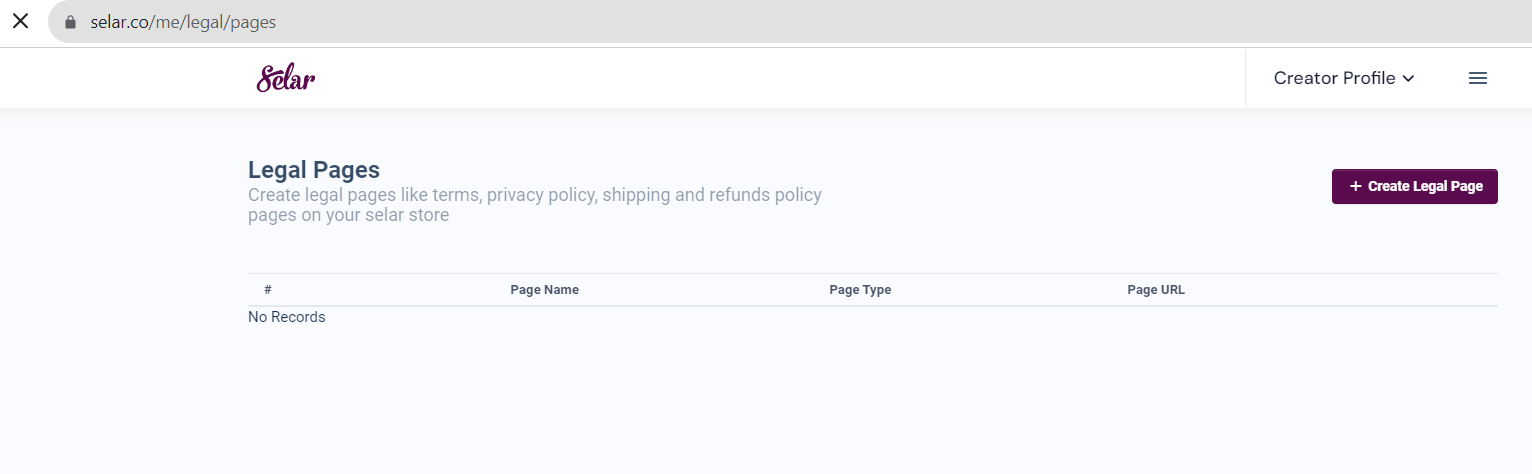
5. Create a Legal Page
- Click on the Create Legal Page tab.
- Choose from the following page types:
- Shipping Policy
- Refund Policy
- Privacy Policy
- Terms and Conditions
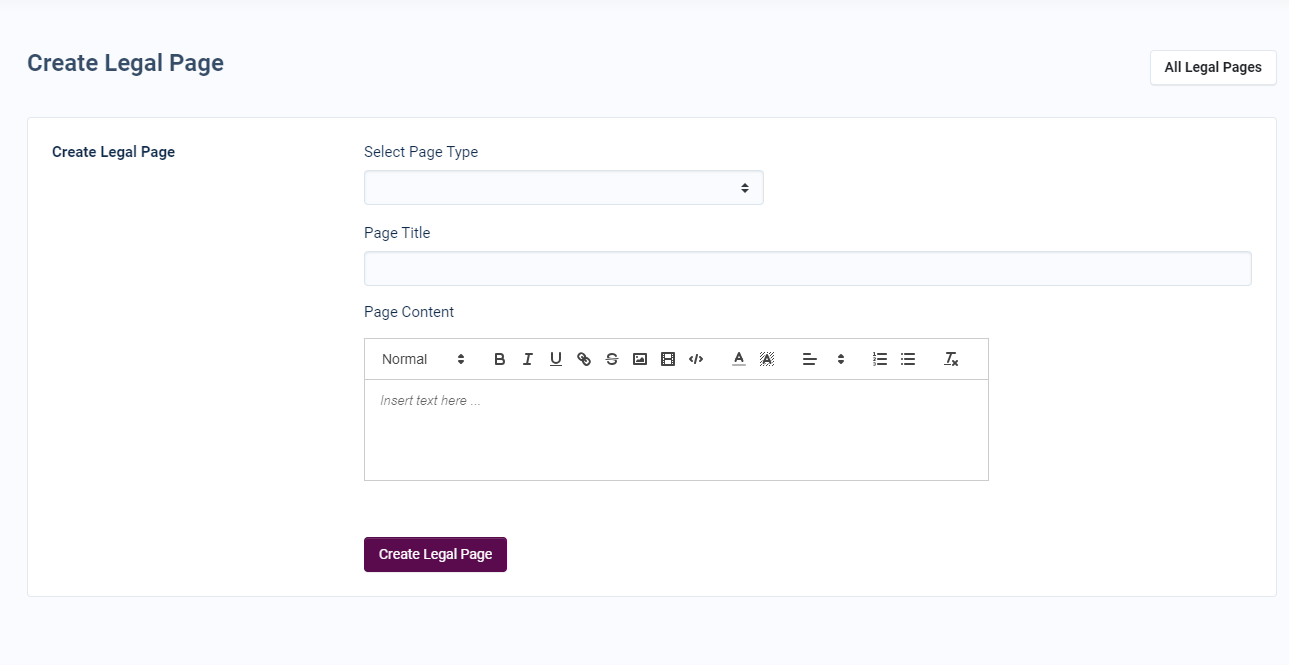
6. Fill Out Your Legal Terms
- Clearly outline your delivery process:
- Include shipping times and methods.
- Provide any additional details necessary for your customers.
- Specify the circumstances under which refunds are offered.
- Describe the process for requesting a refund.
- Include relevant timelines for both returns and refunds.
For refunds, specify under what circumstances refunds are offered, the process for requesting a refund, and any relevant timelines.
7. Save Changes
- After editing your policy, click Save Changes to apply the new policy.
Why creating Legal Page Is Good for Your Business:
Remember that your Delivery and Refund Policy can be a competitive advantage, so take the time to craft a policy that aligns with your business goals and customer expectations. If you have any questions or need further assistance, please don't hesitate to reach out to our support team via the chat widget on your dashboard.
Thank you for choosing Selar, and we wish you every success in your business endeavors.
Related Articles
What happens if a creator violates Selar's terms?
If a creator violates Selar’s terms, the following actions may be taken: Temporary Suspension: The creator’s account may be temporarily suspended, restricting access to the platform. Account Removal: In more severe cases, the account may be ...Course Certificate on Selar
Great news! Merchants can now issue certificates upon course completion. Here’s how to set it up: Access the Edit Product Page Go to the course you wish to edit and open the Edit Product page. Enable Certificate Option In the Options dropdown, check ...How to set delivery prices for physical products
Welcome! This guide will help you set up delivery prices for your physical products. Important Note Selar does not handle delivery for merchants, but we can help you charge customers for delivery to specific locations. Steps to Set Up Delivery Prices ...How to set up delivery prices for physical products.
Have you ever encountered the inconvenience of purchasing a product, only to find out later that you need to pay an additional fee for delivery? At Selar, we value a seamless shopping experience for both sellers and customers. To enhance transparency ...How to Purchase on Selar
Excited about a product and ready to buy? Follow these simple steps to make your purchase on Selar! 1. Click on "Buy Now" Find the product you want. Click the "Buy Now" button. 2. Enter Your Email Address Input your correct email address. Click "Pay ...